Add a HP Printer to a non-managed Mac Desktop/ Laptop
Please find the below steps on how to add fleet (managed) HP printers onto your unmanaged Mac desktop or laptop.
1. Open the link https://myprint.qmul.ac.uk/user
2. Enter university credentials to log in.

3. Navigate to the task bar and select BYOD/ Non-managed.

4. This will open up the following screen. This should automatically detect that you are working from a MacOS machine, but if it is incorrect choose from the icons below.
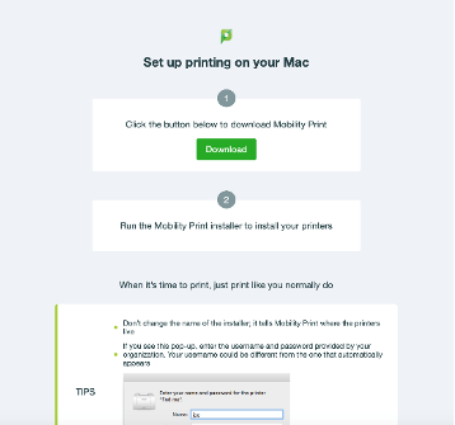
NOTE: Please make sure you are connected to Eduroam before attempting to add the HP device.
5. Select Download and follow the necessary steps to begin the installation process. Navigate to the Downloads folder to setup the printer.




6. Please run the application. Once successfully installed the MyPrint queue will now appear in your Printers and Scanners settings and will allow you to print to any HP device on campus when connected to Eduroam.
NOTE: To make the added printer your default, navigate to System Preferences > Printers and Scanners and right click myprint > Set as default.
If you need further assistance, please raise a ticket with the Service Desk. Alternatively you can contact the Service Desk via the Live Chat system or on 020 7882 8888, our lines are open 24/7.