Reveal more
This content type is used to display long pieces of copy in a compressed format, similar to accordions. You can build more than one set of reveal more content types on the page.
Example
Below is an example of a reveal more content type.
Medicine and Dentistry
As part of the application process for our Medicine and Dentistry undergraduate programmes, you will need to sit the University Clinical Aptitude Test (UCAT). This test is in addition to meeting the standard academic entry requirements and assesses your suitability for medical and dental study.
Medicine in Malta
We also offer a five-year MBBS Medicine degree based in Malta. Applications for this should be made directly to Queen Mary, rather than via UCAS. For further information, please visit our Malta MBBS course page.
Intercalated degrees
Applicants studying at another medical or dental school are welcome to apply to our intercalated degrees.
Undergraduate degree courses
Applications for our undergraduate courses should be made online though the Universities and Colleges Admissions Service (UCAS).
You can choose up to five courses in your UCAS application. You can apply for more than one course offered by a university – just make a separate entry for each choice.
You can only choose four medicine or dentistry courses in your application, but you can add a fifth choice as long as it is a different subject.
Our institution code is Q50.
The UCAS course code can be found on the course page.
Applying through UCAS
UCAS Extra
If you've used all five choices in your UCAS application and don’t hold any offers, you can make a new application through UCAS Extra. UCAS Extra runs from February to June each year.
Queen Mary welcomes applications through UCAS Extra and we advertise all courses that are still taking applications through Extra on UCAS Search. Some courses will not be available, including medicine, dentistry and any other course that we close to applications after the 15 October or 15 January deadlines.
For further information on how to apply through UCAS Extra, visit the UCAS website.
Foundation programmes
Queen Mary's foundation programmes provide an alternative route to undergraduate study.
International Foundation Year
International students can choose one of the following courses, which will allow you to progress onto a range of undergraduate degrees.
- Business and Management
- Humanities and Social Science
- Science and Engineering
- Medicine
You should apply directly to Queen Mary for these programmes. Find out more about the application process.
Integrated Foundation Year
These courses combine a foundation year with a traditional university degree in an integrated four- or five-year programme.
UK, EU and international students should apply via UCAS. Find out which programmes are available.
Steps
Step one - Create a reveal more container
The 'reveal more' content must sit within a container otherwise it won't show on the page. Create the container first so you don't forget this step.
- Create the 'reveal more container' content type by pressing the green '+ Add content' button.
- Select 'reveal more container' in the content type list. If it is not there, type its name in the content type search bar and it should appear.
- Assign a group number to this container - all 'reveal more' content with the same number will display under this container.

Step two - Fill in the fields
- Name the container (this won't be shown on the page).
- You must assign the correct group number to this container (eg 1 for the first container, 2 for the second etc) - all 'reveal more' content with the same number will be shown under this container.

Step three - Create a 'reveal more item' and fill in the fields
- Create a 'reveal more item' by clicking the same '+Add content' button and look for 'reveal more item'.
- Fill in all the fields that are asterisked.
- The text box works the same way as the one in 'general content' - you can use headings, link to other pages, and add images.
- Assign its container number in the 'reveal group'.
- Remember to repeat again for the number of reveal more items that you wish to create.
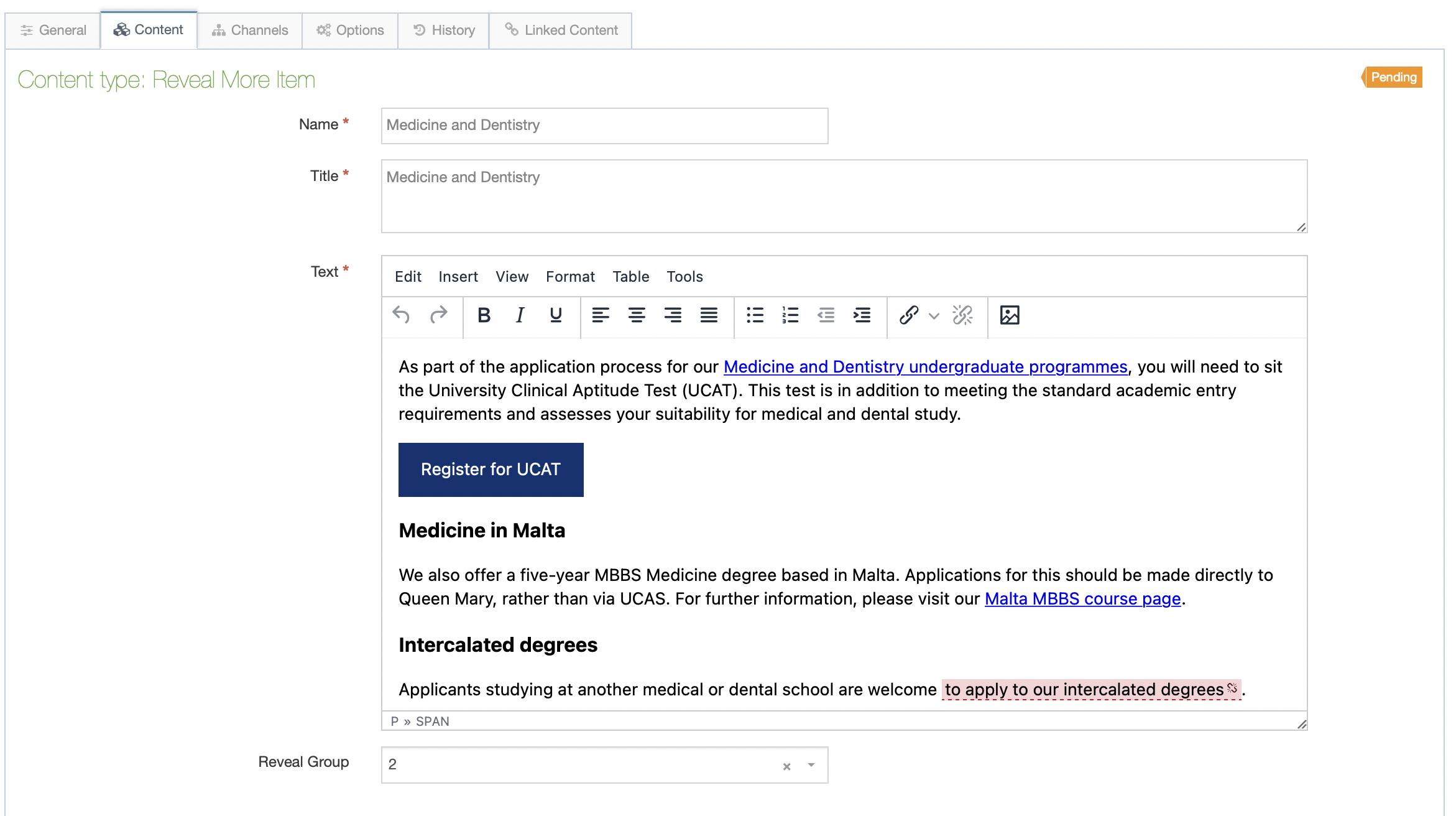
Step four - Publish your content
- Click the small down arrow next to 'Save changes' so it opens a small window.
- Click 'Save and approve'.
- Repeat for all your related links and related container.
- Publish the (child) section they sit within to make sure it is published.

Availability
On new template only