QMplus Changes - 19th December 2023
On Tuesday 19th December we will be making some changes to QMplus.
On Tuesday 19th December we will be making some changes to QMplus. This will be taking place during our scheduled at risk period between 9 and 11pm (GMT) and there will be some disruption to QMplus during this time.
The updates in this release are:
- Re-instating the "Activity to do list" feature
- Updating the QMplus Media (Kaltura) plugins
- You can now choose whether or not to display the description for your QMplus Media video resource on your module page
- Fixing a bug which causes the QMplus Media video resource description to be displayed twice on the resource page.
- Fixing a bug which can cause a module index to appear blank
- Releasing a plugin to work with our upgraded QMplus Hub (Mahara) site. This plugin is particularly aimed at some of those involved in the Graduate Attributes work at the University.
Re-instating the "Activity to do list" feature
The "Activity to do list" is a feature in QMplus which allows users to add any resource or activity in QMplus to a list which is then easily accessible from the QMplus header bar.
It is useful for keeping track of tasks you need to complete, or it can be used as a simple bookmarking tool, allowing you to keep a handy list of links to items in QMplus which you use a lot.
Unfortunately, we were not able to update this plugin before our upgrade in August so the functionality has not been available since then. We have now been able to complete the work required to put the functionality back.
![]()
Resources and activities in QMplus module areas can be added to your "Activity to do list" by selecting the "Add to my activity to do list" link displayed.
Your list is accessed via the "Activity to do list" link in the QMplus header bar.
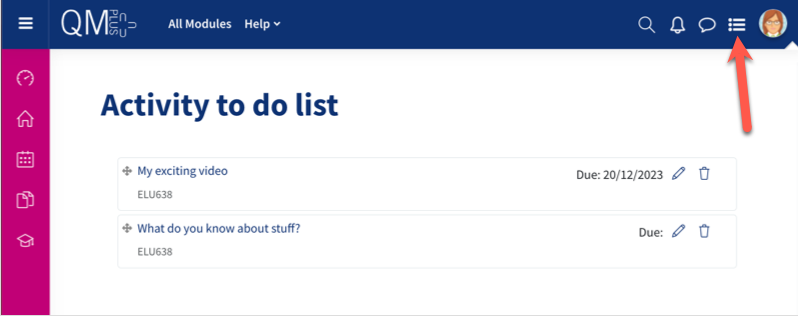
In your list you can:
- Re-order the items
- Add a due date to any items which do not already have a due date defined
- Delete items
Updating the QMplus Media (Kaltura) plugins
QMplus Media, also known as Kaltura, is our institutional media platform. Through our QMplus plugin, it is easy to embed videos into your QMplus module areas.
The update to the QMplus plugin brings a new feature and a fix to the QMplus Media video resource on QMplus.
Display QMplus Media video resource description on module page
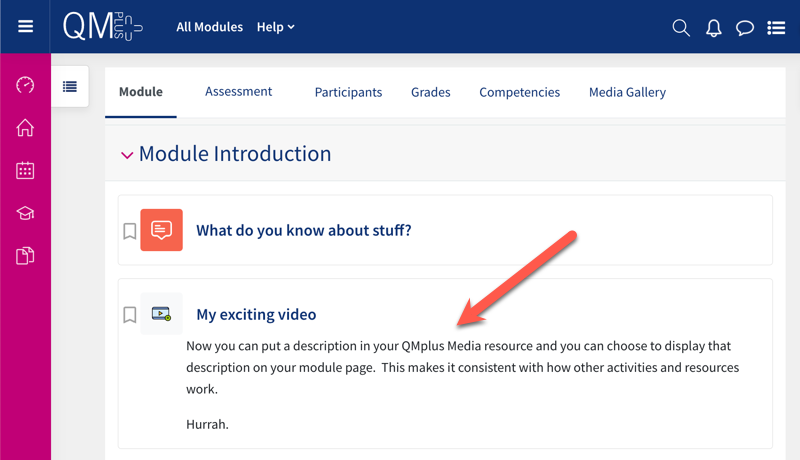
When you add a QMplus Media video resource to your module page, you can now choose to display the resource description on the page. This means you can provide more information about the video to your students without them having to click in to the resource to see it.

You will now find the "Display description on course page" option in the settings for the QMplus Media video resource.
This brings this resource in line with other resources and activities in QMplus.
Description now only appears once on the resource page
There was a bug in the QMplus Media plugin which meant that any description in the resource displayed twice.
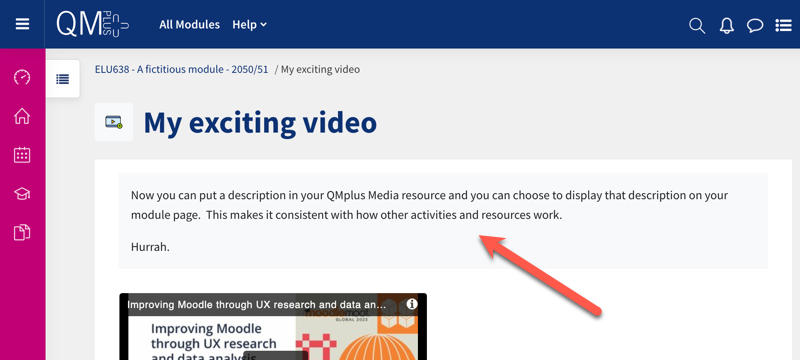
The description now only appears once on the resource page.